Session Management
Introduction
The personal settings page allows you to have an overview of the connected browsers and clients. It is accessed by selecting the .
Sessions
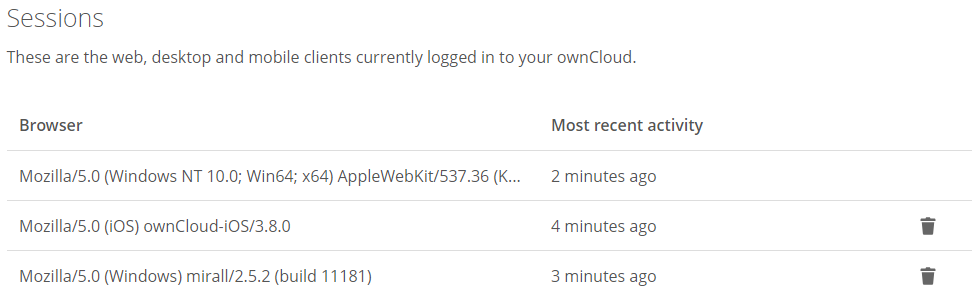
The sessions list shows which browsers and clients were recently, and are actively connected to your ownCloud installation. You can use the trash icon, at the far right-hand side of any session, to terminate it.
Please Be Aware of Two Things
-
If you want to lock out a user, you need to change their password before you terminate their session.
-
The currently logged-in user cannot terminate their own session from the sessions list.
App Passwords
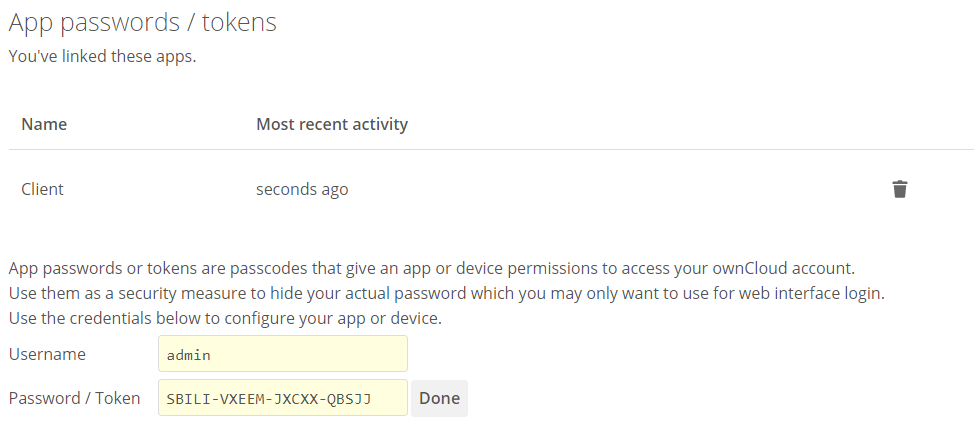
Underneath the "App passwords / tokens" list is a button to create a new app or device-specific username and password. The username will be pre-filled to the currently logged-in user, and a random password will be generated. You can change both of these, if so desired. When you’re happy with the username and password, click the done button. You can use the trash icon, at the far right-hand side of any password, to delete it
| Once the password / token is created, it cannot be changed; it can only be deleted. |
| We recommend that you generate tokens for every device you want to connect to your ownCloud instance, as this will allow you to disconnect connections individually, if necessary. |