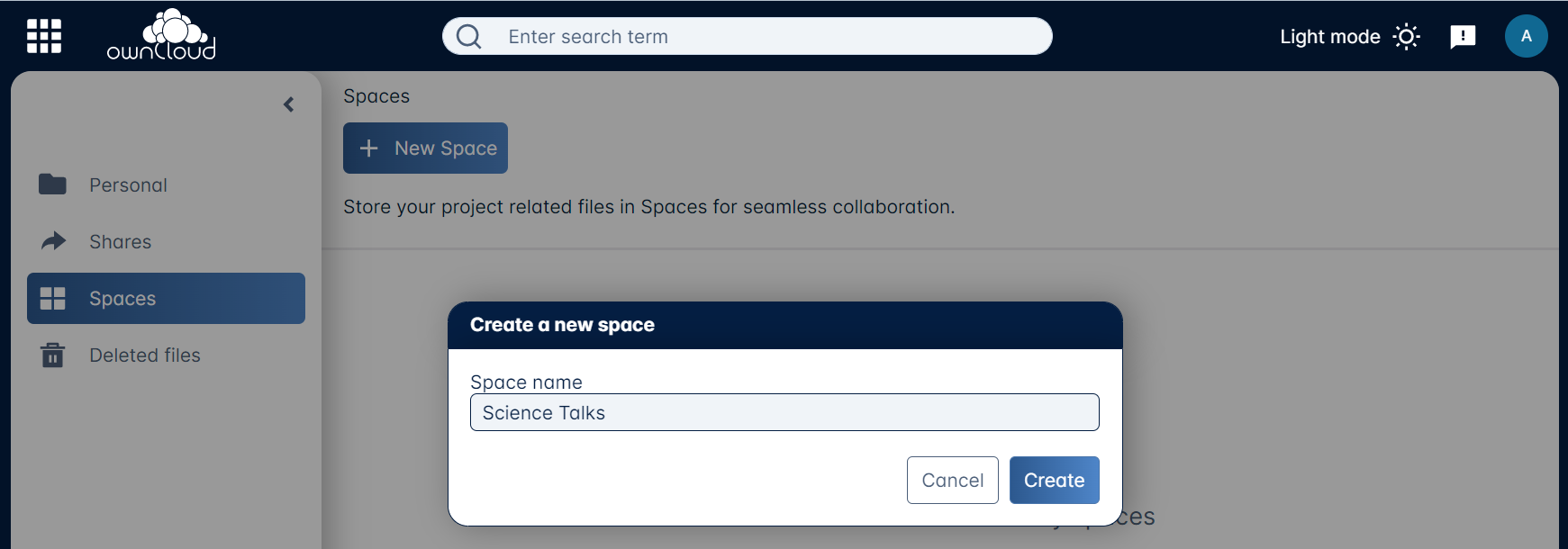ownCloud Web for Admins
Introduction
Logged in to Infinite Scale with privileged rights like an admin user, you can perform administration tasks. These include user and group management and creating spaces.
User and Group Management
Click on the application switcher icon in the upper left corner and change the selection from Files to User management. Here you can add users, edit existing user data and manage groups.

User Management
To create a new user, select Users in the left sidebar, then click on + New user.
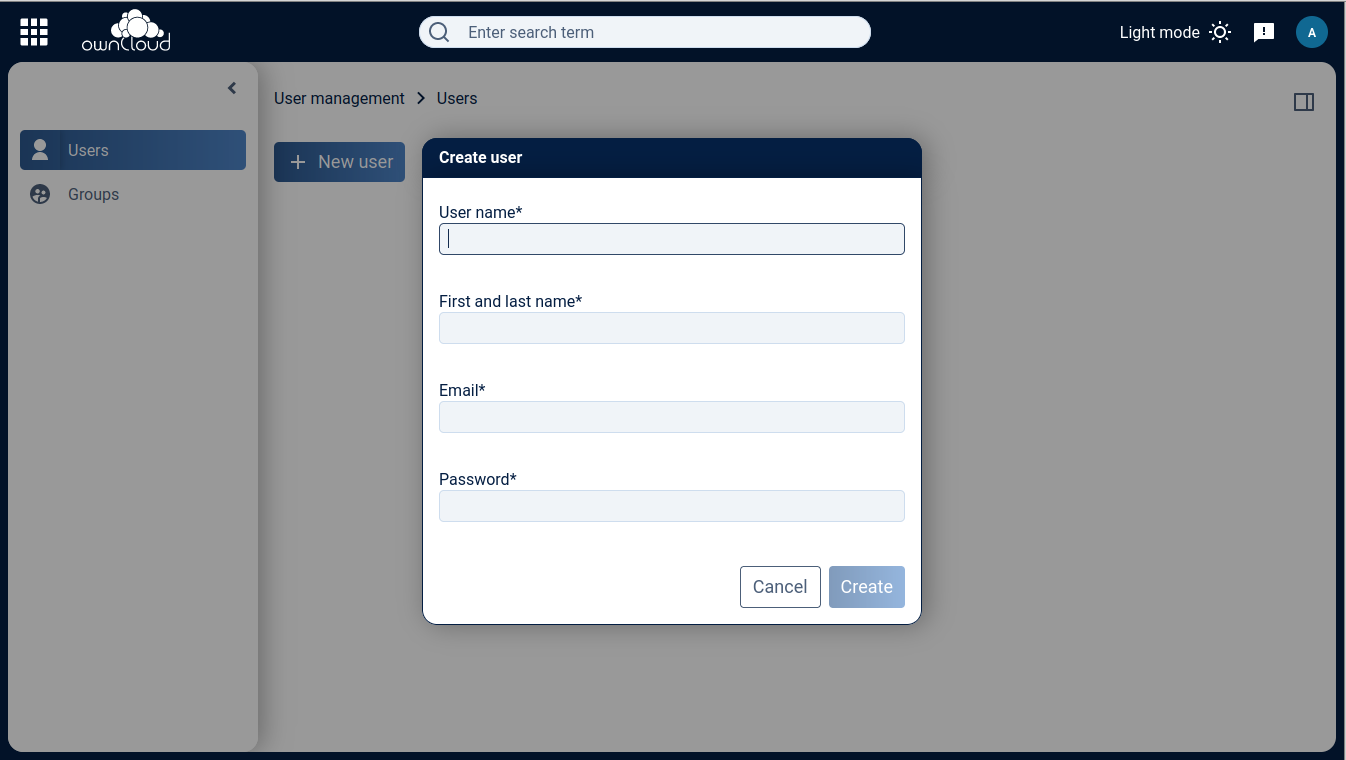
Enter the required values for user name, first and last name, as well as email address and password, then click Create.
The new user will show up in the overview and can be edited by clicking on the pencil icon to the right.
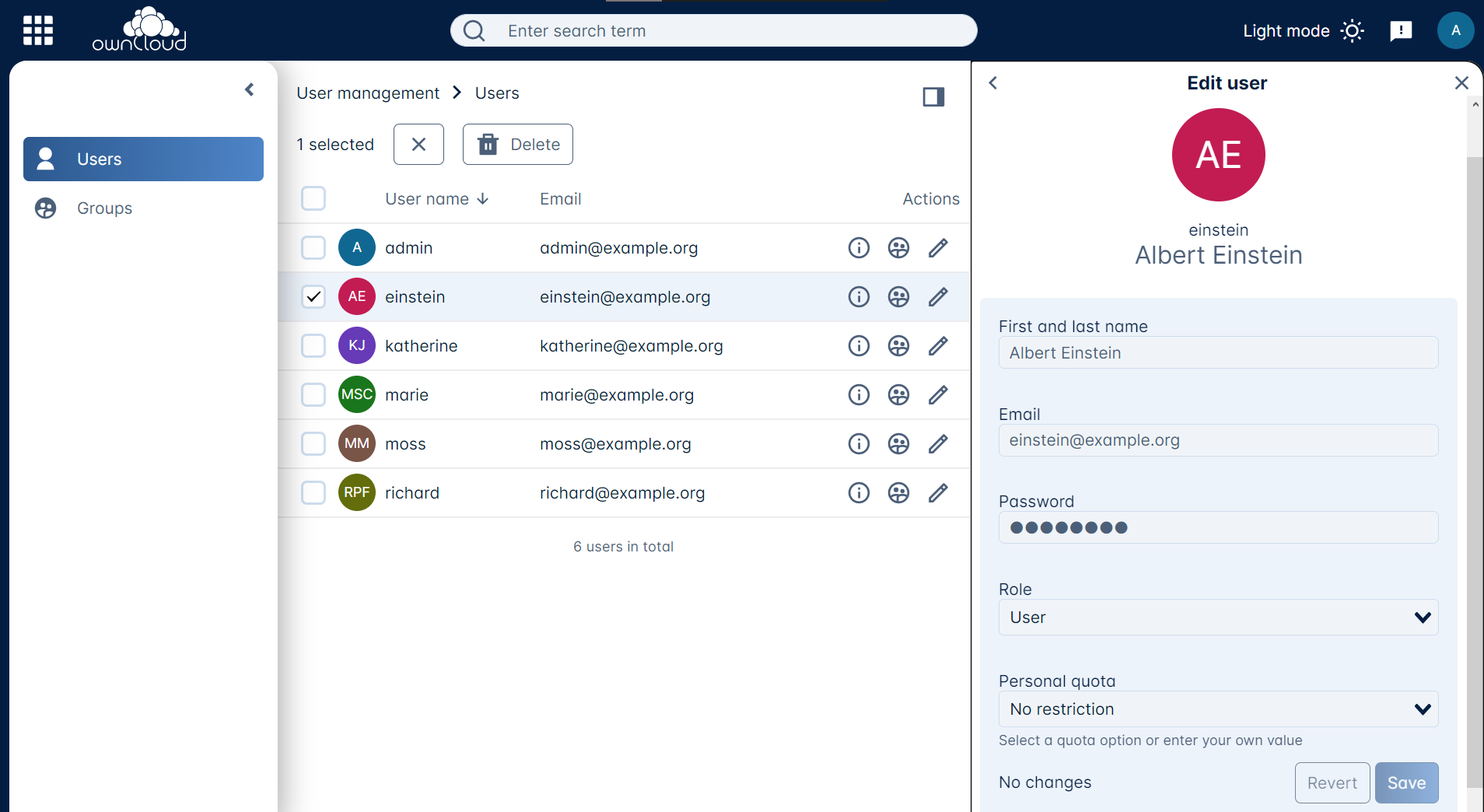
The user needs a role and a quota for his personal space assigned. Currently the following roles are predefined:
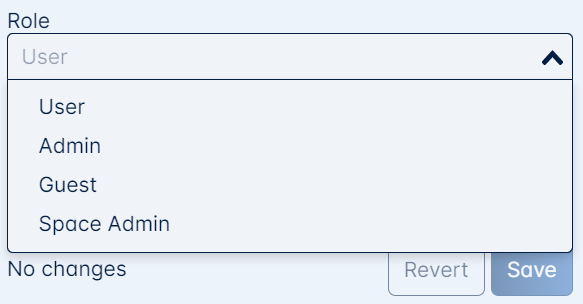
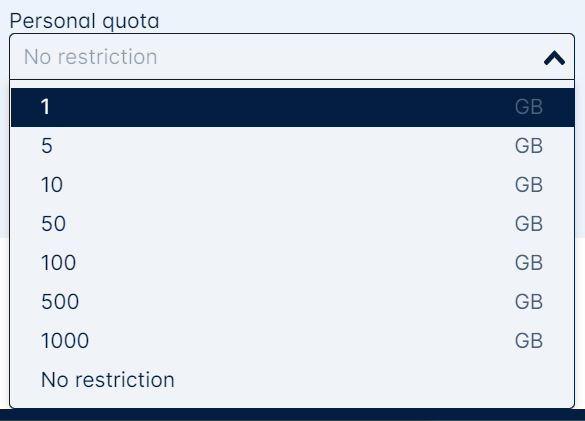
Group Management
Depending on the size of your organization, you may want to organize users in groups by teams or any other classification. To Create a new group, select Groups in the left sidebar, then click on + New group. In the pop-up window enter a name for the new group and click Create.
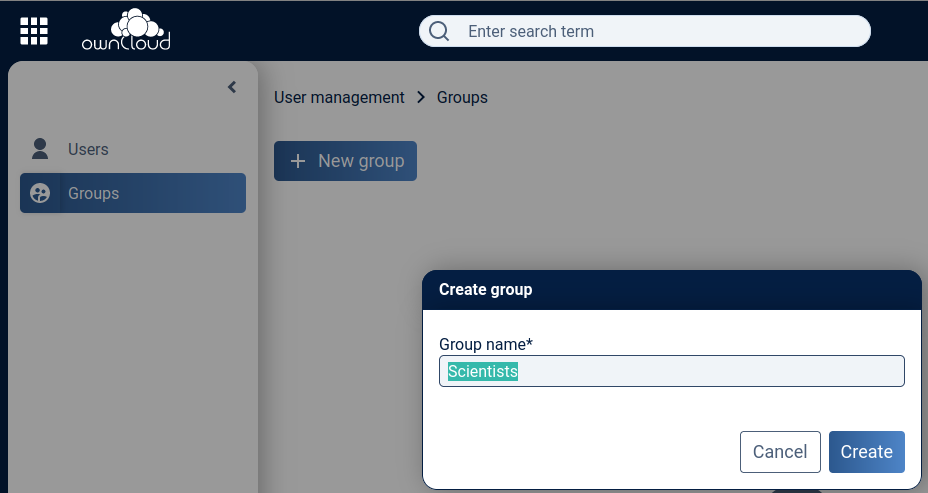
The new group now shows up in the overview page.
Creating a Space
Spaces can be created by clicking + New Space if the Create Space permission has been granted. If the permission has not been granted, the button is not present. When creating a space, the creator is automatically in the Manager role for this space. This role can be delegated to one or more users. Creators can remove themselves from this role if desired. See the Sharing Roles and Permissions documentation for details.