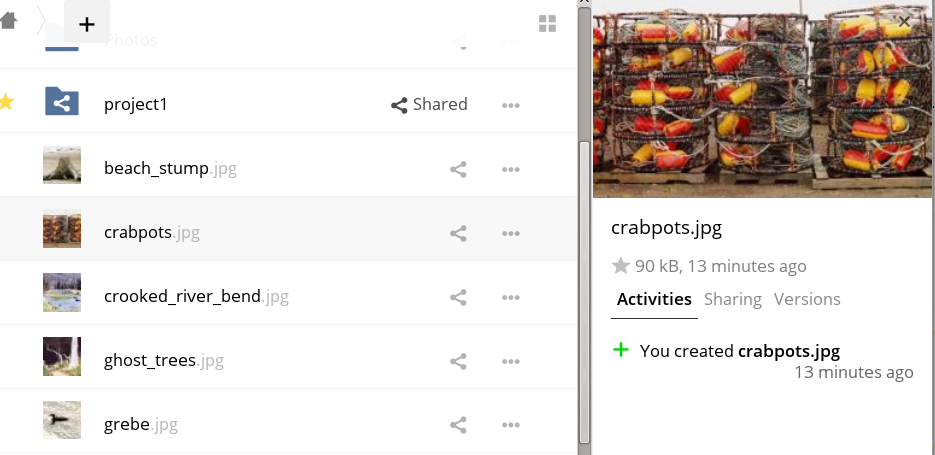WebUI Overview
Introduction
You can access your files with the ownCloud Web interface, as well as: create, preview, edit, delete, share, and re-share files.
| Your ownCloud administrator has the option to disable these features. If any of them are missing on your system ask your server administrator. |
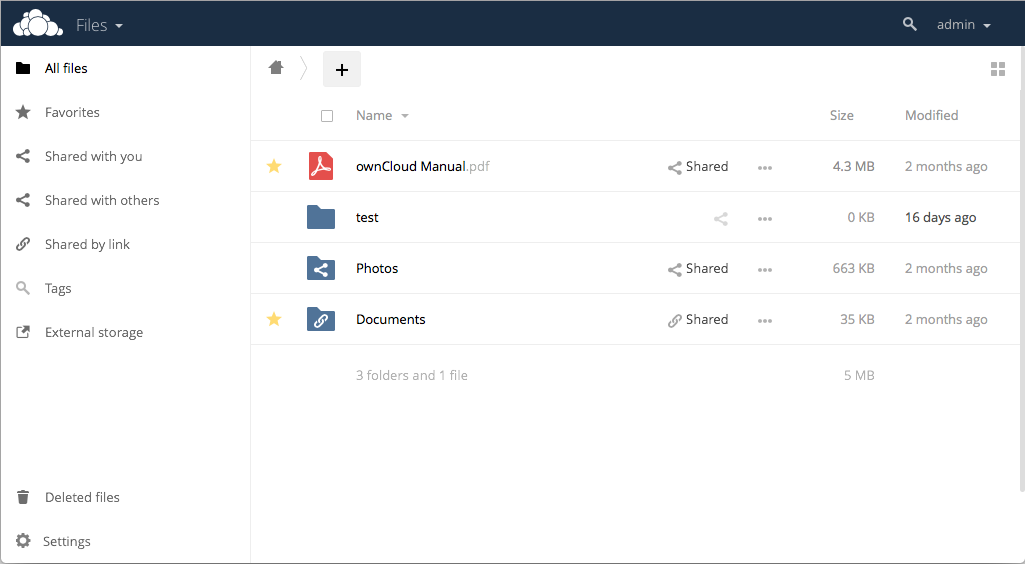
File Controls
When you mouseover, or hover over, a file in the Files view, as in the image below, ownCloud displays three file controls. These are:
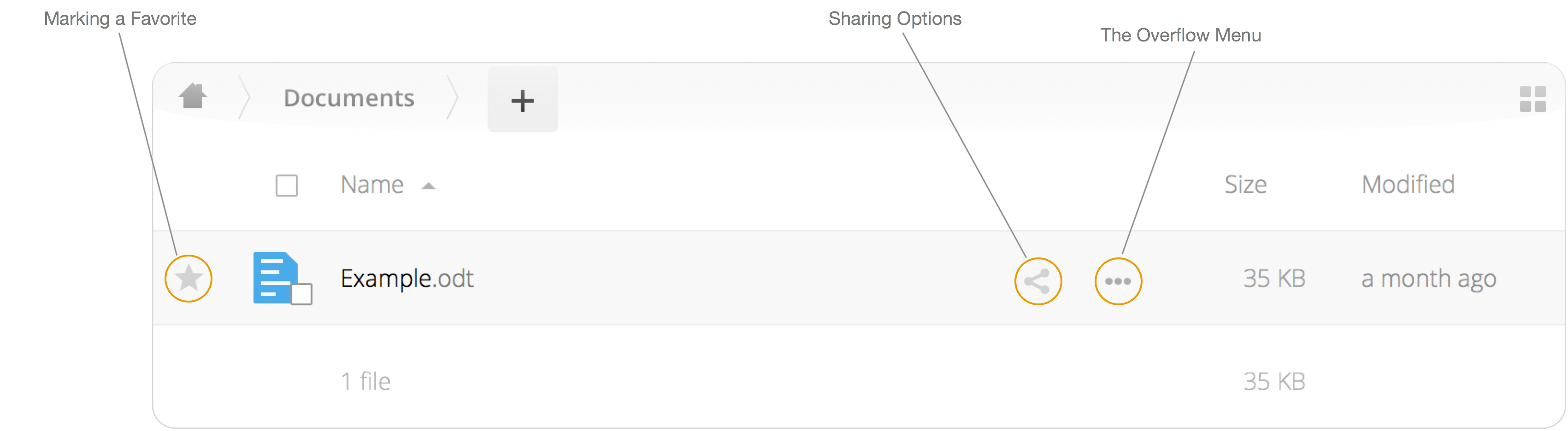
Marking Favorites
Click the star to the left of the file icon to mark it as a favorite. You can quickly find all of your favorites with the Favorites filter on the left sidebar.
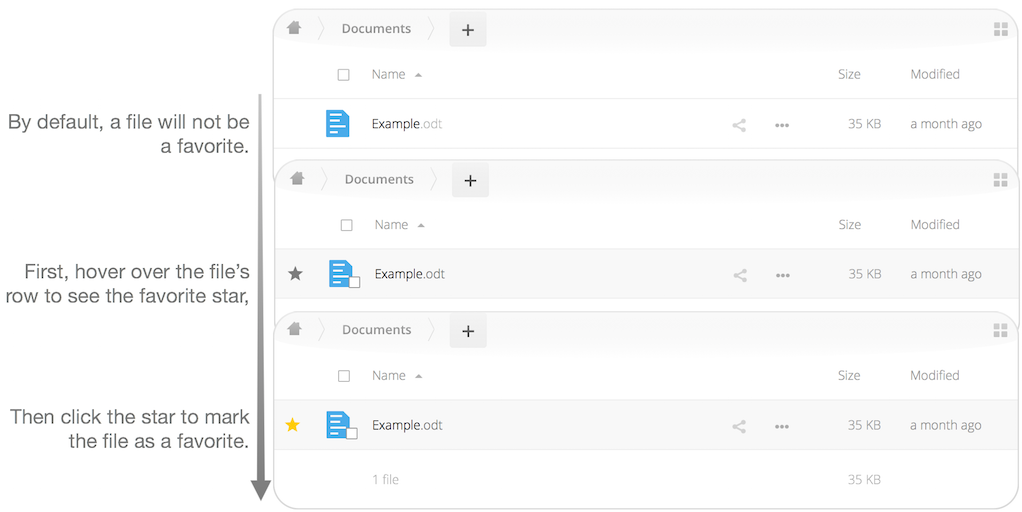
Sharing Files
The sharing files control is a shortcut to the file and folder sharing functionality within ownCloud. ownCloud sharing supports:
-
Sharing files and folders with users or groups
-
Creating public link shares with hyperlinks
-
Listing recipients of existing shares
-
Deleting existing shares
The Overflow Menu
The Overflow Menu allows you to:
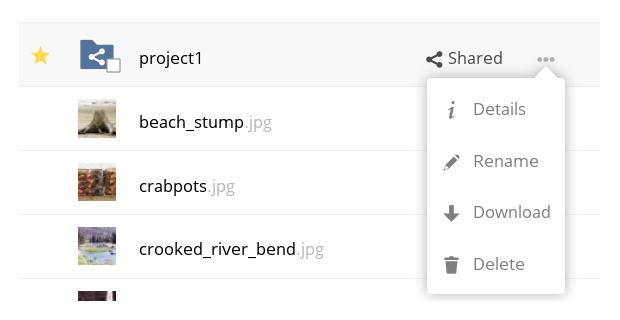
Display File Details
When you display details about a file, by clicking Details in the Overflow Menu, a set of tabs (or views) are available. These are:
| View | Description |
|---|---|
Details |
This shows details about a file, such as its name, size, and when it was created or last updated. To know more, refer to the Details section. |
Activity |
This shows a history of activity on the file, such as when it was created, updated, and shared. To know more, refer to the Activity section. |
Sharing |
It’s here that shares are managed. To know more, refer to the Sharing Files section. |
Version |
This shows a history of all the versions of the file. This is not available for folders. To know more, refer to the Version Control section. |
You can see an example of the Activity view in the image below.