Manual File Locking
Introduction
If enabled by the ownCloud administrator, manual file locking allows users to lock files in shared areas while working on them in order to prevent concurrent changes from other users (check-in/check-out).
All storages are supported as locking takes place on the WebDAV level. The locks will only be available via ownCloud, not when a user works directly on the storage. Every user who has access can lock them via the context menu of files. Users can recognize locked files by the means of a new lock indicator. While a file is locked, users can still access it but they cannot make any changes. Locked files can manually be unlocked by the lock owner (the user who locked the file; exclusive locking) using the "Locks" tab in the file details view (right sidebar).
Using Manual File Locking
| The user-facing components in the web interface are disabled by default and must be enabled by the ownCloud administrator, because this feature allows users to lock other users' files exclusively. Lock releasing can only be done by the locking user, a user who is a member of a lock breaking group (if defined by the ownCloud administrator) or until the lock expires. |
By default, locks set by the user in the web interface will expire after 30 minutes, the maximum lock time by default is 24 hours. Both values can be changed by the ownCloud administrator.
If the ownCloud administrator has enabled Manual File Locking, the user will see additional menu items and icons in the files view.
| Manual Locking Disabled | Manual Locking Enabled |
|---|---|
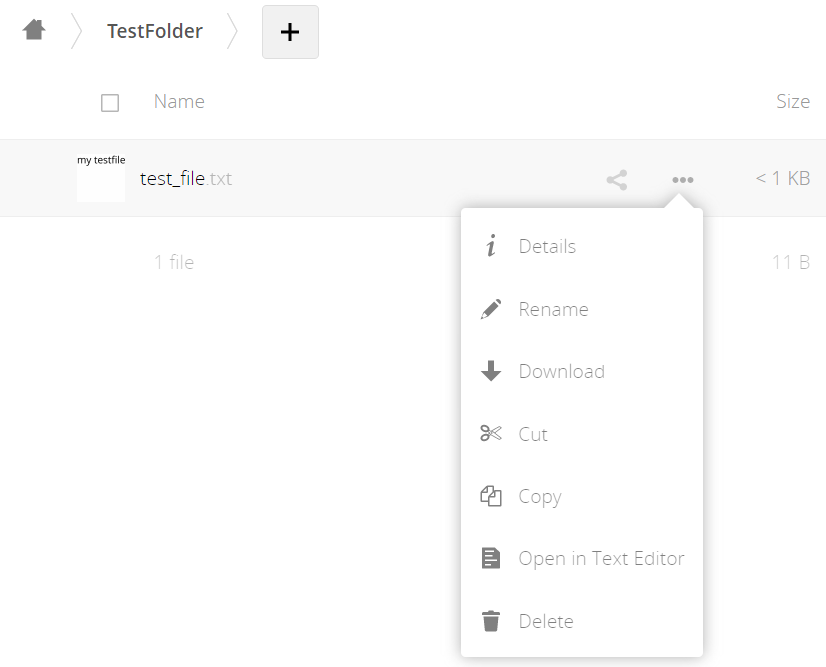
|
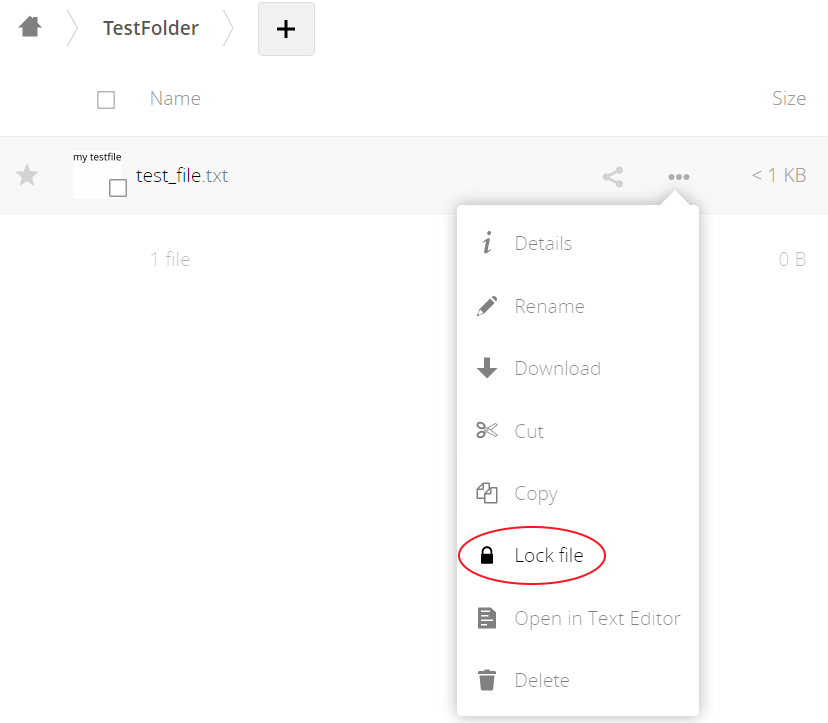
|
If manual locking is enabled, the following additional user-facing components are present.
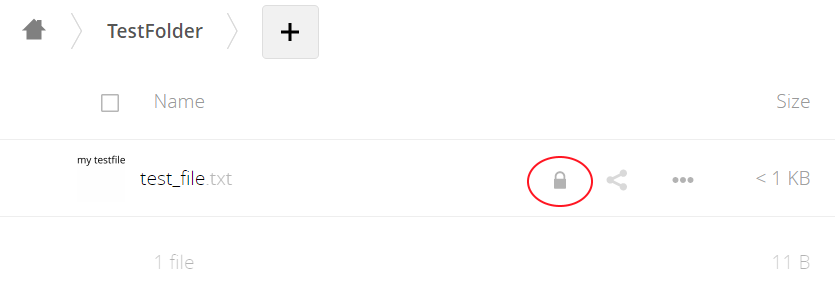
|
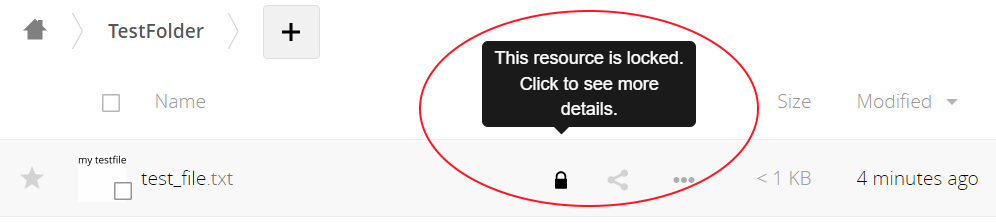
|
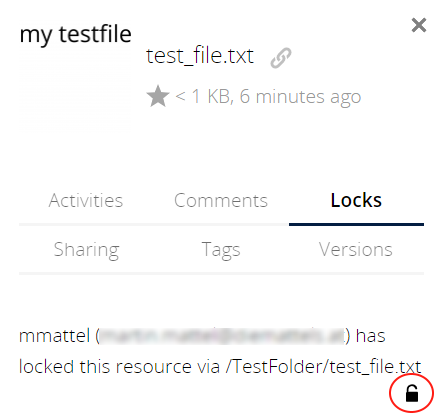
|
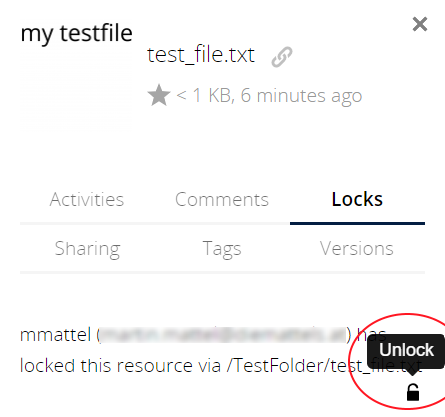
|