Version Control
Introduction
ownCloud provides a simple version control system for files. Versioning creates backups of files which are accessible via the Versions tab on the Details sidebar.
The Versions Tab
This tab contains the history of the file where you can roll back a file to any previous version. Changes made at intervals greater than two minutes are saved as versions.
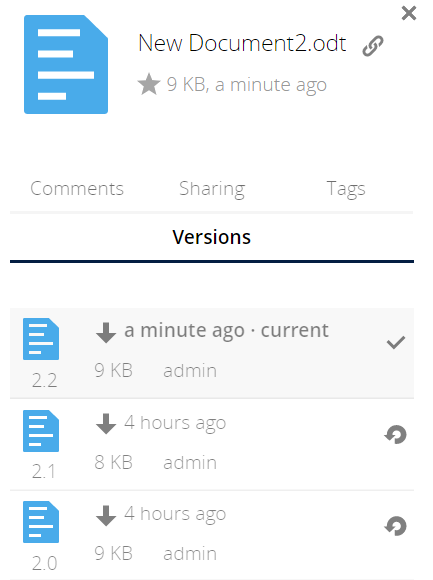
-
To restore a specific version of a file, click the circular arrow to the left.
-
Click on the timestamp to download it.
-
If the Admin has enabled to show the author of a version in the versions history, ownCloud can automatically generate version numbers. Based on this feature, the user can define the actual version to be a major version which gets a major version number and all new upcoming versions start counting from this major number. The user has to click on the check mark on the left of the actual version to publish it as major version.
-
If you want to make a former version a major version, restore the former version first and make it a major version afterwards.
The versioning app expires old versions automatically to make sure that the user doesn’t run out of space. The following pattern is used to delete old versions:
-
For the first second we keep one version
-
For the first 10 seconds ownCloud keeps one version every 2 seconds
-
For the first minute ownCloud keeps one version every 10 seconds
-
For the first hour ownCloud keeps one version every minute
-
For the first 24 hours ownCloud keeps one version every hour
-
For the first 30 days ownCloud keeps one version every day
-
After the first 30 days ownCloud keeps one version every week
The versions are adjusted along this pattern every time a new version gets created.
The version app never uses more that 50% of the user’s currently available free space. If the stored versions exceed this limit, ownCloud deletes the oldest versions until it meets the disk space limit again.