Comments
Introduction
In ownCloud, you can add one or more comments on both files and folders. This section describes how to add, edit, and delete comments.
Add Comments
Use the Details view, in The Overflow Menu, to add and read comments on any file or folder. Comments are visible to everyone who has access to the file or folder. To add a comment, as in the example below, click the Comments tab in the Details view, write a comment in the New Comment field, and click Post.
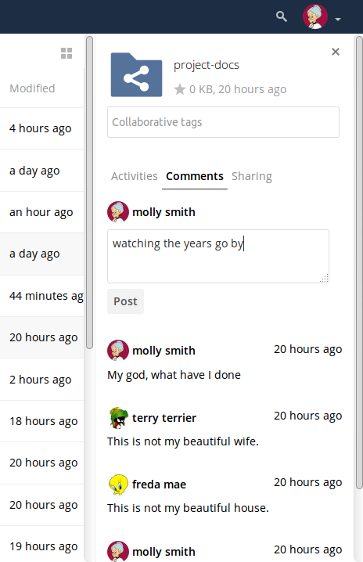
Edit Comments
To edit an existing comment on a file or folder, hover the mouse over the comment and you will see a pencil icon appear. By clicking on the pencil, the Edit Comment field will appear, pre-filled with the comment text. Change the text as necessary and click Save. If you change your mind, just click Cancel.
Delete Comments
To delete an existing comment on a file or folder, as with editing comments, hover the mouse over the comment and you will see a pencil icon appear. Click the pencil, and a rubbish bin icon appears on the far right-hand side of the comment author’s name, above the Edit Comment text field. Click the rubbish bin, and the comment will be deleted after a few seconds.