Public Link Shares
Introduction
With ownCloud X (10.0), the ability to create multiple public links per file or folder was introduced. kinds of share links for a single file or folder, such as different passwords, expiry dates, and permissions.
As of ownCloud version 10.0.2 you can create Drop Folders, where users can upload files to a central location, but not be able to change any existing ones, nor see other files which already have been uploaded.
Creating Public Link Shares
To create a public link share, first view the Sharing Panel of the file or folder for which you want to create a public link share. Then click the Public Links button and then click Create public link. Afterwards the public link share dialog will appear, which you can see below.
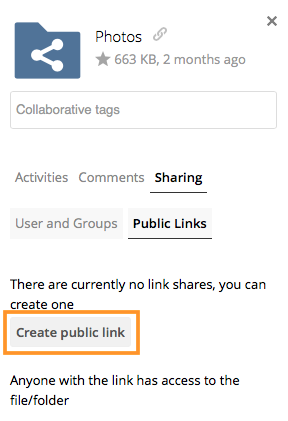
As with other shares, provide the name in the "Link Name" field and fill out the options that suit you purposes for the link share.
The following dialog has dependencies, see the Share Settings Explained for details on the items available:
-
When using the ownCloud community edition, the following options are available:
Share Folder Share File 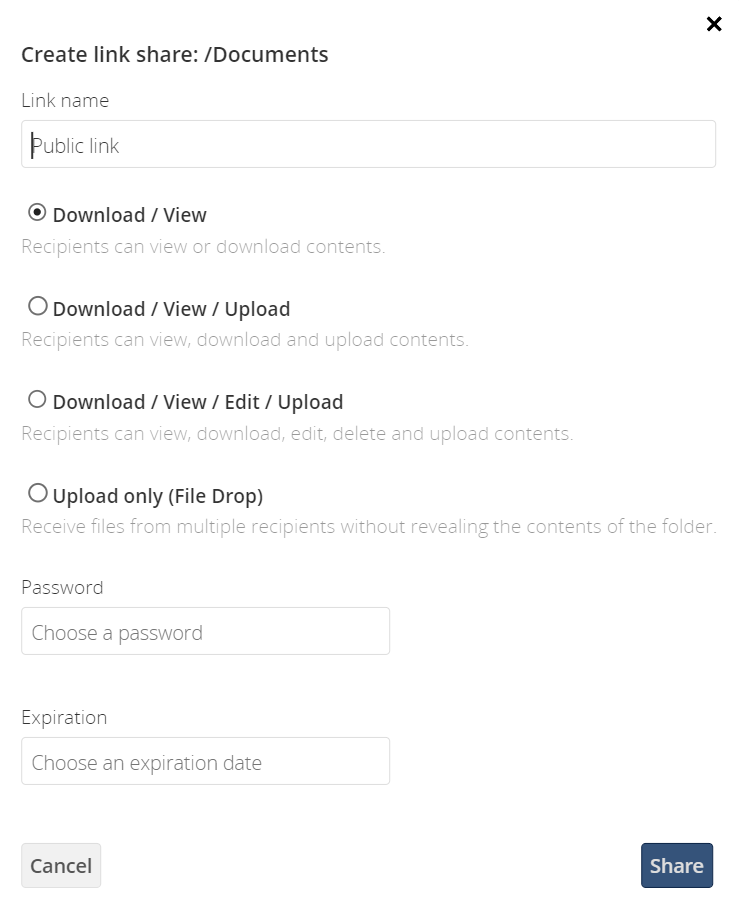
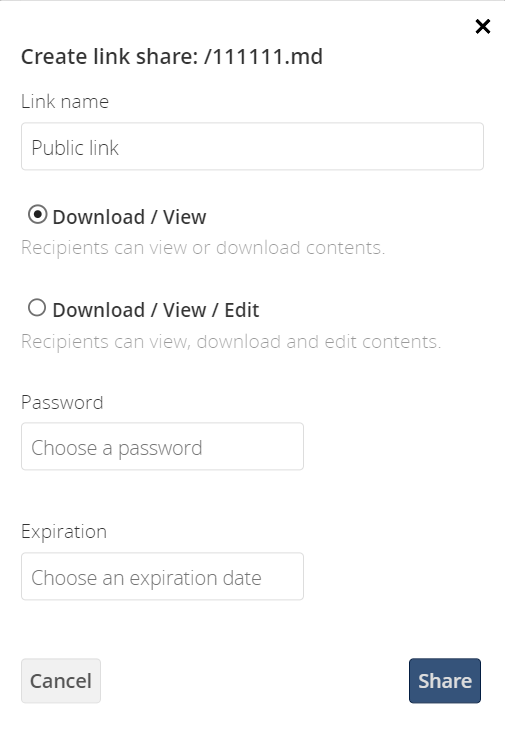
-
The share permissions for files are different compared to the community version when using:
-
The ownCloud Enterprise Edition and
-
a Collabora Online Document Server and
-
a configured Collabora Online App (ownCloud’s Collabora Online / Richdocuments App) and
-
Secure View has been enabled and configured by your administrator
Additional permission items may be available for files depending on the administrator’s secure view configuration.
Share Folder Share File 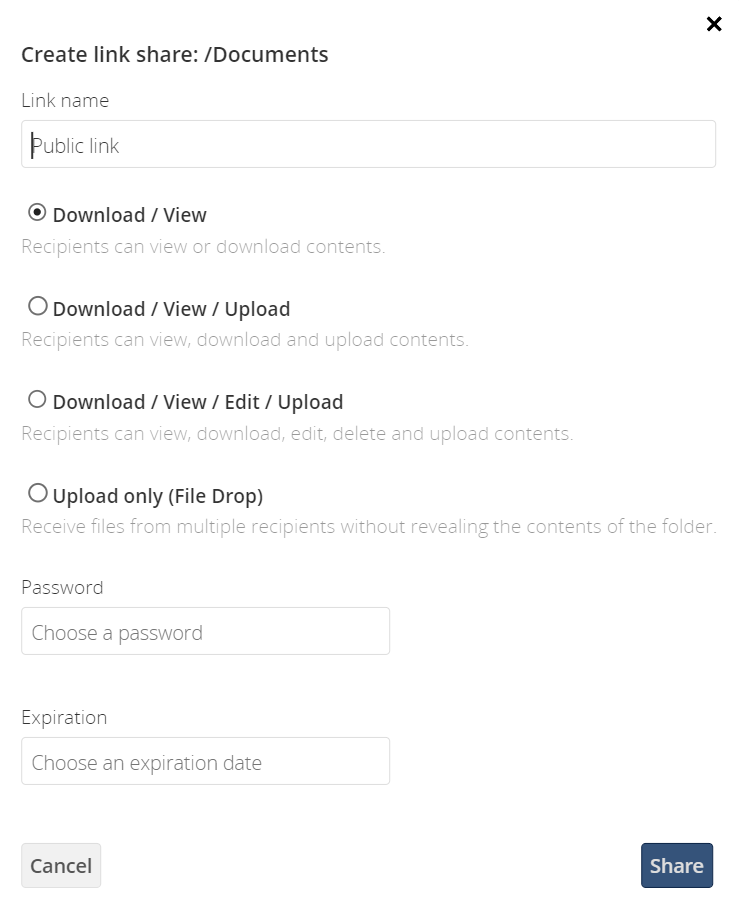
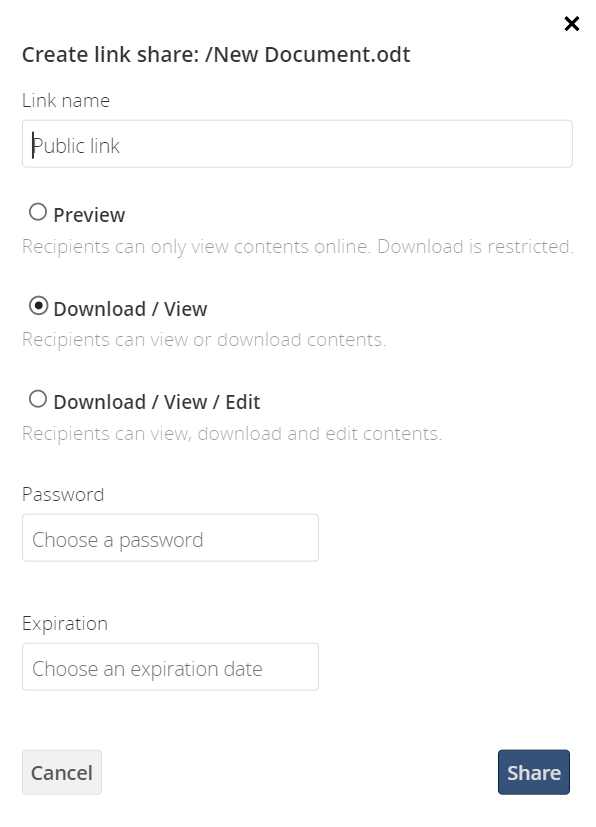
-
Finally, click the Save button to complete creation of the share. Now that the share is created, you can:
-
Copy the link to the share and distribute it
-
Update the share’s settings
-
Share the link via social media and email
-
Delete the public link
Share Settings Explained
| Setting | Description //// |
|---|---|
Preview |
When set, a recipient can only preview the document via Collabora Online. Note that previews are only available for office documents and implemented in most recent versions of ownCloud. Compared to secure view, watermarking is not used. //// |
Download / View |
Allows recipients to view or download the public link’s contents. |
Download / View / Edit |
Allows recipients to view, download, edit, and delete the public link’s contents. Note that the capability to Edit is only implemented and available in most recent versions of ownCloud. |
Download / View / Upload |
Allows recipients to view, download and upload the public link’s contents. |
Upload only (File Drop) |
Allows users to create a drop folder, which can receive files from multiple recipients without revealing the contents of the folder. |
Password |
Sets a password for protecting the link. |
Expiration |
Sets an expiry date for the link. The public link expires at the end of the specified day. Note that the administrator can set a default expiration duration you can overwrite. |