The Activity App
Introduction
The ownCloud Activity app gathers all your file or folder related actions in one place for you to review and can notify you about them via email as well. You can decide, in detail, which file and folder actions are listed in the Activity stream, and for which file or folder actions to receive email notifications. By using the app, you can ensure that you never miss an important event related to content in ownCloud and always be up-to-date on all activities of your files and folders.
|
The Activity App is shipped and enabled by default. If it is not enabled, contact your ownCloud administrator to have it enabled. |
Viewing Notifications
To view notifications, click the hamburger menu, in the top left-hand corner of the WebUI, and then click "Activity", as you can see in the screenshot below.
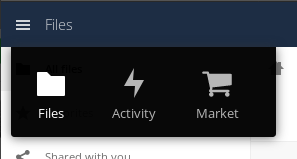
By default, you see all activity related to your files and folders. However, by using the left-hand navigation menu, you can filter activities by:
-
Activities by you
-
Activities by others
-
Favorites
-
Comments
-
Shares
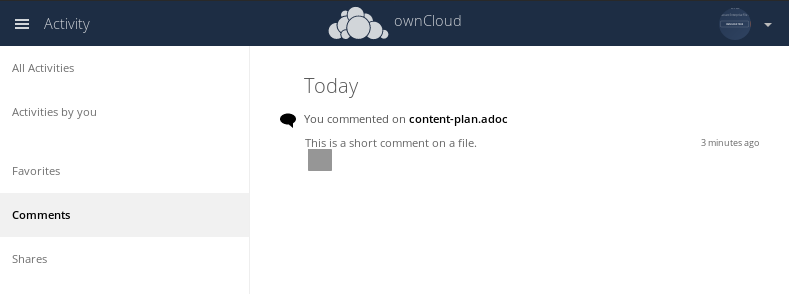
Configuring the Activity App
To configure your Activity preferences, navigate to . You can configure notifications for events like:
-
Files and folders are created, changed, deleted, restored (from the trash bin), and shared.
-
Files and folders are shared from another server.
-
A publicly shared file or folder was downloaded.
-
Comments are added to a file.
-
System tags for a file have been modified.
To do so, enable or disable the relevant checkboxes in the Activity settings panel, as in the screenshot below.
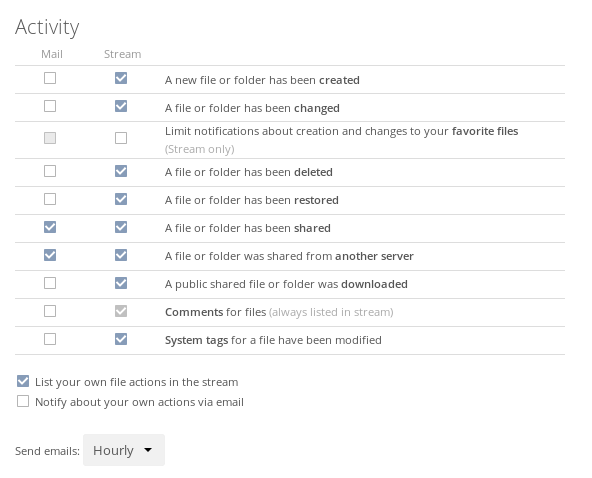
| Sharing actions are only visible to the sharer and recipient. |
Limiting Notifications
For users with lots of activity, it is possible to limit the Activity stream to 'Favorites' to avoid noise.
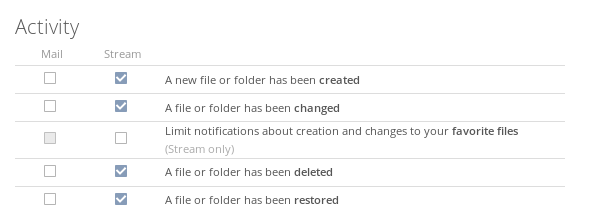
Configuring the Email Notification Interval
In addition to enabling and disabling email notifications, bulk email notifications can be configured to be sent out: As soon as possible (during the next cron execution), Hourly, Daily, and Weekly. To do so, pick the interval in the "Send emails:" drop-down field at the bottom of the Activity configuration panel.
Time Base
-
An admin can define a default date for shares to expire, which you can change if needed. Whenever a date is set for expiring shares (e.g. after 7 days), the share expires at the end of that day. The time base is the time of the ownCloud server, not the time of the client accessing the ownCloud server.
-
When a client receives an expiry notification for a share, the expiry is effective at the end of the day based on the time of the ownCloud server and not the time of the client accessing ownCloud server.