LDAP Home Connector
Introduction
The LDAP Home Connector app enables you to configure your ownCloud server to display your users’ Windows home directories on the ownCloud Files pages view, just like any other folder.
Typically, Windows home directories are stored on a network server in a root folder, such as Home, which then contains individual folders for each user.
Home user_1 user_2 ...
The Windows home directory can be published as a share and due to the permissions set, any user can only see his personal home folder.
To integrate a user’s home folder from Windows into ownCloud, the Home share is locally mounted. An LDAP attribute is added to the user’s profile containing the path of the local mount and then used by the LDAP Home Connector to show the user’s home in ownCloud.
Prerequisites
The following prerequisites are required:
-
Mounting cifs is available on the server where ownCloud is installed
-
The LDAP Integration app is enabled and has a working LDAP/Active Directory configuration in ownCloud.
-
The LDAP Home Connector app is installed.
Configuration
The configuration is done in several steps:
-
Mount the root Windows home directory to the ownCloud server
-
Configure Active Directory/LDAP by adding a LDAP attribute to the user profile
-
Use the LDAP Home Connector app to connect it to ownCloud
Mount the Home Directory
For enhanced security, create a file where the credentials are stored accessing the cifs share like:
/etc/credentialswith the username and password on separate lines, replacing the values according your setup:
username=winhomeuser
password=winhomepasswordCreate an entry in /etc/fstab for the remote Windows root home directory mount and use the credentials file created above, substitute and adapt your parameters and filenames:
//192.168.1.58/home /mnt/share/users cifs credentials=/etc/credentials,uid=33,gid=33Configure the LDAP Server
In Active Directory, open the user profile. Scroll to the Extensions section and open the Attribute Editor tab.
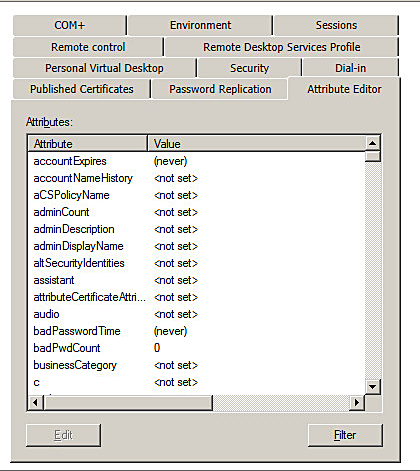
Use any LDAP attribute that is not already in use (UserSharedFolder in this instance) and click Edit. Enter the user’s home directory.
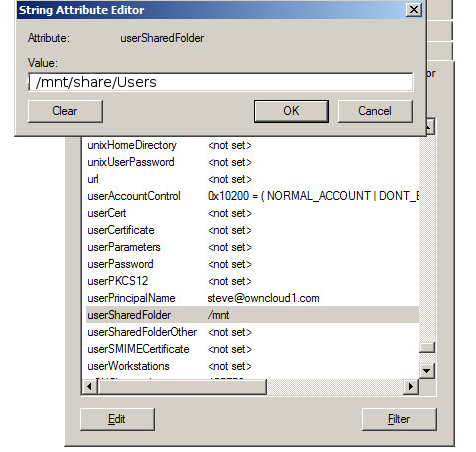
Save your changes.
Configure the LDAP Home Connector
-
Enable the LDAP Home Connector app.
-
Go to the LDAP Home Connector form on your ownCloud admin page. In the Display folder as: field enter the name as you want it to appear on your users’ File pages.
-
In the Attribute name: field enter the LDAP attribute name from above that contains the home directory and press Save.
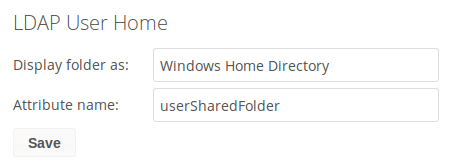
The Windows user’s home directory is now available to the user when they log on in ownCloud.