Legal Settings Configuration
Introduction
Because of one or more legal frameworks around the world, some ownCloud instances may need to display links to both an Imprint as well as a Privacy Policy on all pages (both in the Web UI and within email templates). An Imprint document is a legally mandated statement of the ownership and authorship of the ownCloud installation. You can think of an Imprint as a rather fancy "About Us" page or an enhanced "Terms and Conditions" page; in Germany, this is known as an "Impressum".
|
Imprint and Privacy Policy links are shown on all public pages and in e-mail footers. Authenticated pages, such as files app or settings, do not show them. |
Some of the more global legal frameworks prominent are:
If you’re required to link to either one of these, you can specify the link to them in two ways:
Using the Web UI
In the Web UI, under , under the heading "Legal", you can provide a link to an Imprint and a Privacy Policy URL, as you can see in the screenshot below.
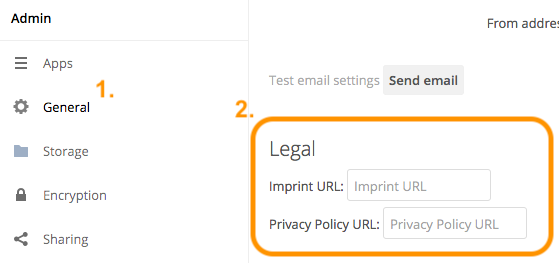
| The values entered will auto-save. |
Using the Command Line
From the command line, you can use the occ config:app:get and occ config:app:set commands, as in the code sample below.
Get the current values, if any, for the Imprint and Privacy Policy URLs:
sudo -u www-data ./occ config:app:get core legal.imprint_url
sudo -u www-data ./occ config:app:get core legal.privacy_policy_urlSet the Imprint and Privacy Policy URLs:
sudo -u www-data ./occ config:app:set core legal.imprint_url --value=new_value
sudo -u www-data ./occ config:app:set core legal.privacy_policy_url --value=new_valueFor more information about these commands, refer to the config command reference in the occ commands documentation.
Viewing the URLs
|
Customized email templates and themes that were built prior to ownCloud version 10.0.9 need to be updated. |
Once the settings have been updated, you will see two links appear at the bottom the ownCloud login page, one for each option, as in the screenshot below.
