Guests App
Introduction
Share with external users conveniently just by entering an email address in the sharing dialog. Recipients receive an email containing an activation link. They can log in using their email address as user name and the password they chose during activation. Guests may even use the ownCloud desktop clients and mobile apps to connect to ownCloud and work on shared contents.
| Guest users do not have storage space and can only work on content that is shared with them. |
Installation
Install and enable the Guests app if not already installed with your bundle. The Guests app requires the email settings to be configured in your ownCloud setup, because you need to be able to invite your guests by email.
Configuration
Check your Guests app’s configuration in . There you can change the Guest’s group name and add to or exclude apps from the app whitelist of the Guests app. Guests cannot access apps that are not on that list.
With a blocklist, an admin can block domains for guest invitations:
-
Up to Guests 0.12.1, the blocklist entries were a suffix match. An entry like
example.comwould also blockuser@otherexample.com— this was considered an error and admins relying on this feature must review their blocklists when upgrading to Guests 0.12.2. -
Starting with Guests 0.12.2, the entries in the blocklist are exact matches. That means, that an entry
example.comblocksuser@example.com, butuser@mail.example.comis not blocked. Admins are advised to list all possible subdomains explicitly.
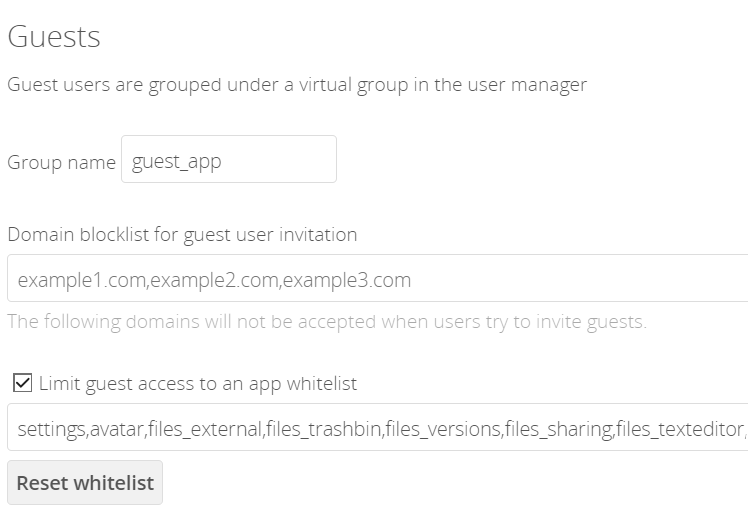
Troubleshooting
If for some reason you don’t see all the buttons, try a different browser to exclude a possible script or adblocking add-on as a cause. If for example you as a guest user cannot open a PDF document via your ownCloud but you can download it - check the whitelist in the configuration settings described above. You have to explicitly specify that the guest users can access the required app.