FTP/FTPS
If you want to mount an FTP storage, ownCloud provides an app to do so. Please install the FTP Storage Support app from the ownCloud Marketplace.
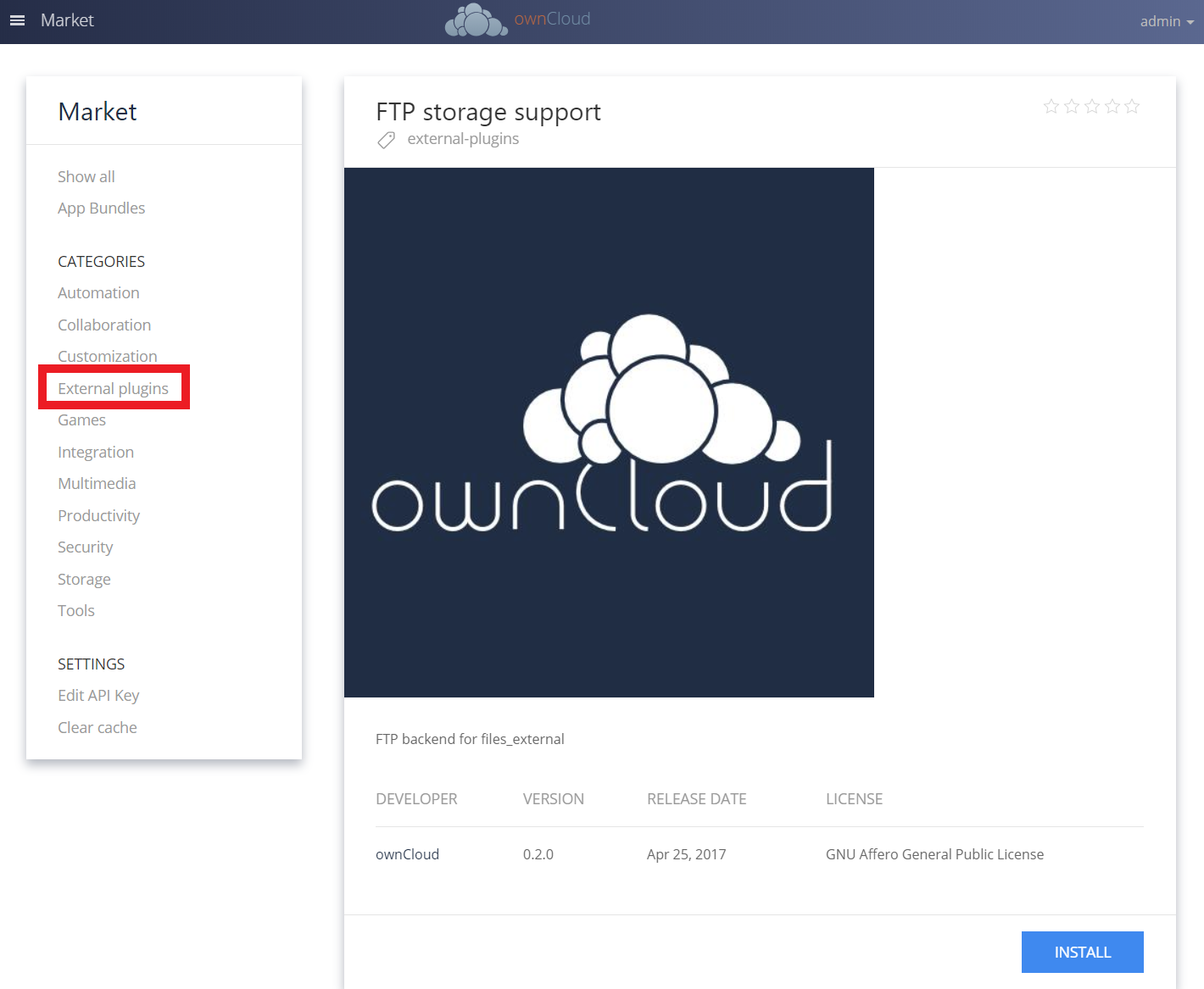
To connect to an FTP server, you will need:
-
A folder name for your local mountpoint; the folder will be created if it does not exist
-
The URL of the FTP server
-
Port number (default: 21)
-
Username and password to access the resource
-
Remote subfolder, the FTP directory to mount in ownCloud.
ownCloud defaults to the root directory. If you specify a subfolder you must leave off the leading slash. For example,public_html/images.
Your new mountpoint is available to all users by default, and you may restrict access by entering specific users or groups in the Available for field.
Optionally, ownCloud can use FTPS (FTP over SSL) by checking Secure ftps://. This requires additional configuration with your root certificate, if the FTP server uses a self-signed certificate. See Importing System-wide and Personal SSL Certificates for more information.
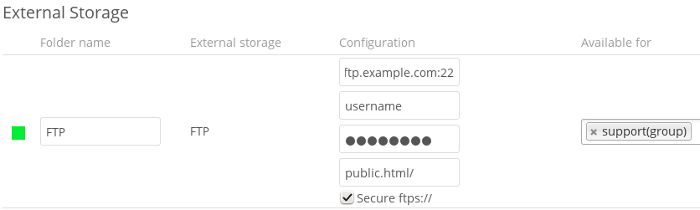
The external storage FTP/FTPS needs the allow_url_fopen PHP setting to be set to 1. When having connection problems make sure that it is not set to 0 in your php.ini. See PHP Version and Information to learn how to find the right php.ini file to edit.
See External Storage Configuration for additional mount options and information.
FTP uses the password authentication scheme; see External Storage Authentication mechanisms for more information on authentication schemes.