Building a Branded Android App
Introduction
To build a branded Android app, you need to supply your own artwork and use the ownBrander wizard in your account on customer.owncloud.com. The ownBrander wizard details the required image specifications.
Configure Android Parameters
If not already done, maintain the Common Section in ownBrander.
Then click on the Android section. Here you will find the Required area to fill out. You will also see two additional sections: Optional and Advanced. These are not mandatory for the processing of your branding experience.
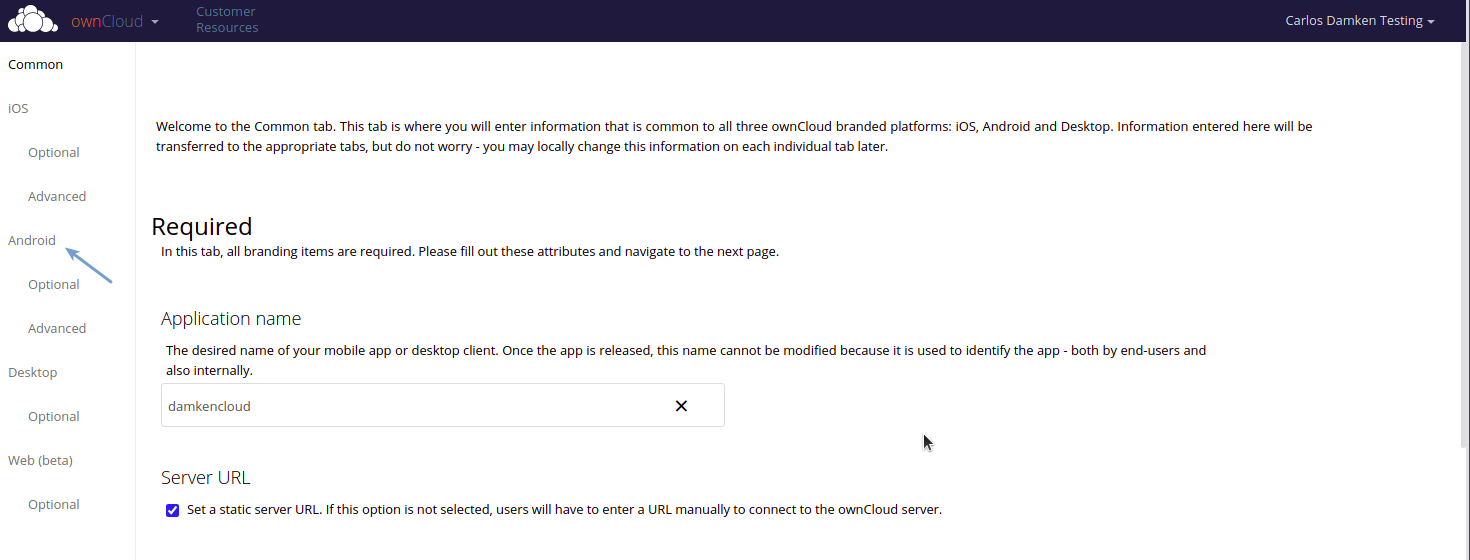
Start in the Required section and type in your application name, your Android package name and your account type.
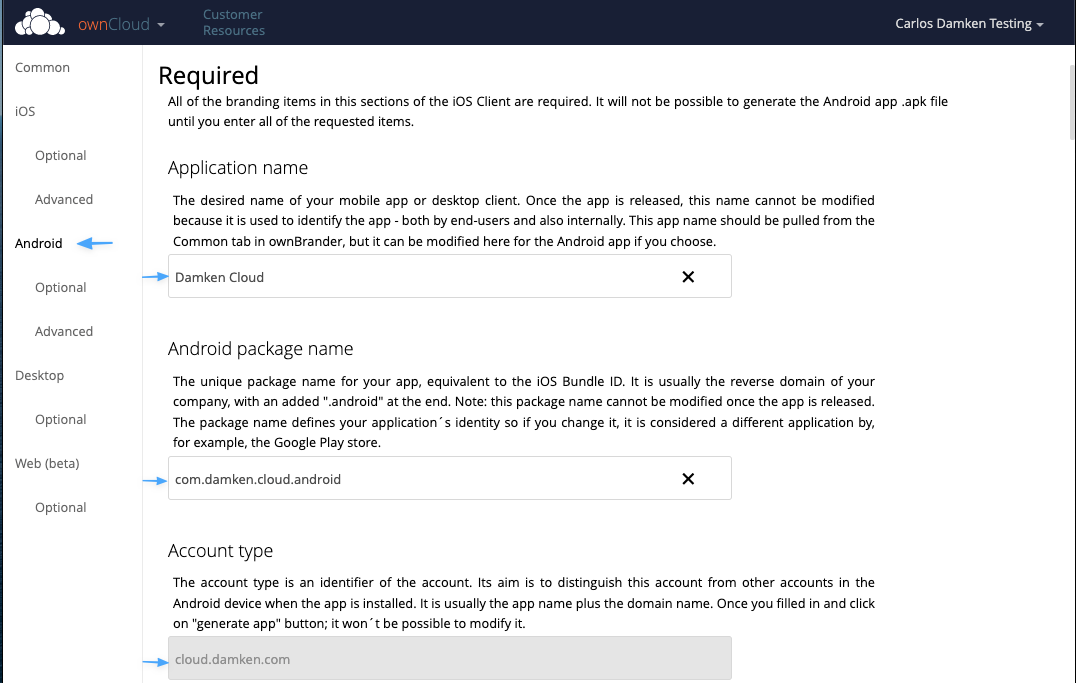
Styling the Android App
Building an Android app requires just a few images, preferably in PNG format. The wizard for your branding images also provides you with the exact dimension requirements. Please make sure that your images fulfill the specifications.
You can now upload your images into the pre-defined boxes.
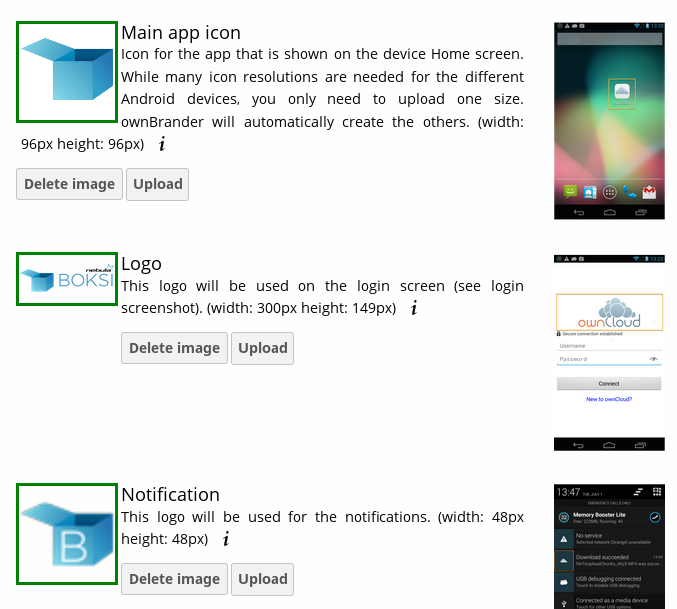
Generating Your Branded App
After branding for the first time or after performing any modifications that will update your app, click the Generate Android App button:

The following information will pop up - click OK to finalize.
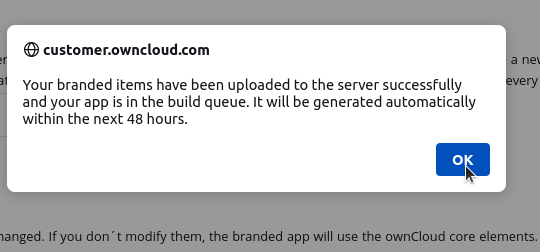
Download Your Branded App
After the above mentioned time frame, open your account at: customer.owncloud.com
The ownBrander produces three files required to build your app. These are automatically uploaded into your personal folder.
Choose the folder with your name to find the folders for your various branded clients.

Choose the Mobile App for Android folder. This folder should contain the three files seen in the image below.
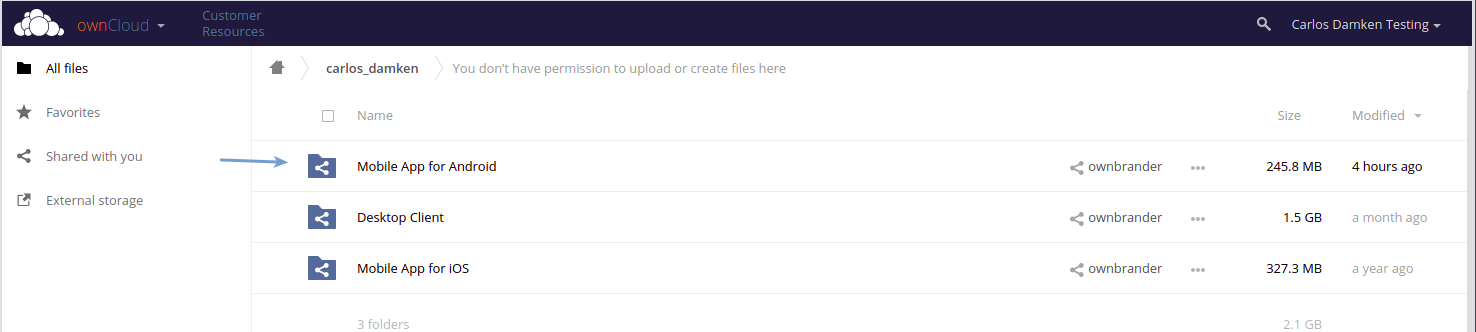
The .aab file is of relevance for your app in the Google Play Console.
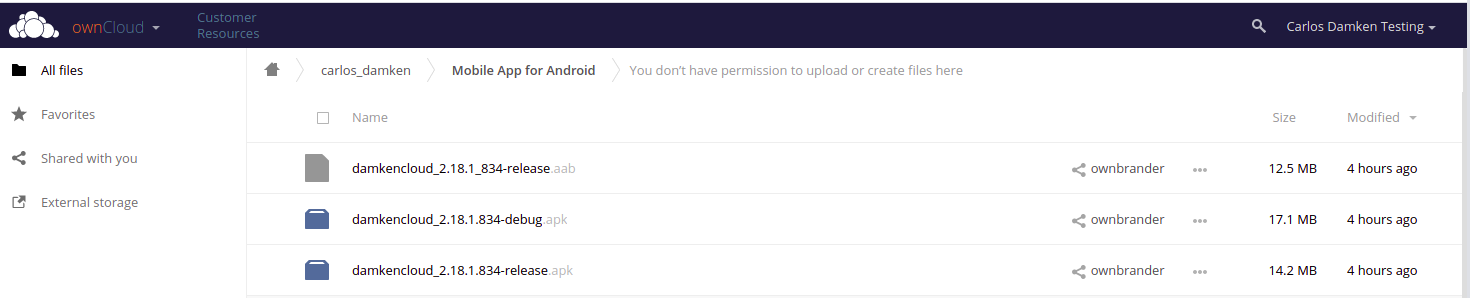
You now must sign your branded Android app in the Google Play Store in order to distribute it to your users.