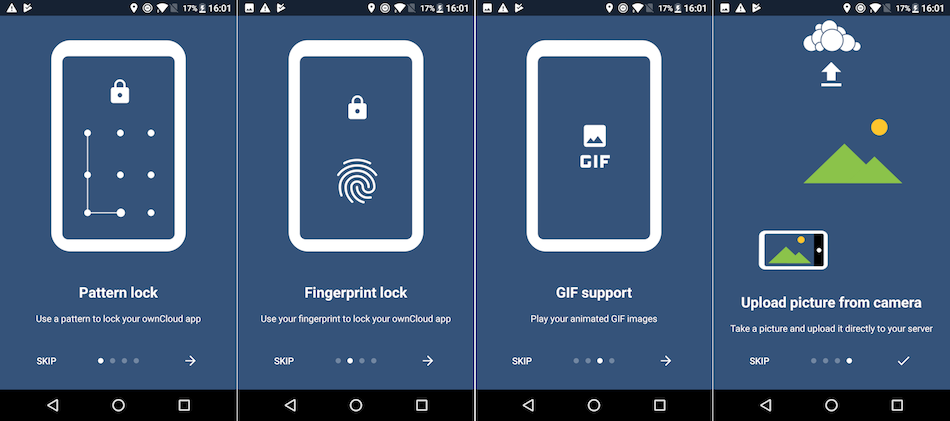Installing the ownCloud Android App
Installation
One way to get your ownCloud Android app is to log into your ownCloud server from your Android device using a Web browser such as Chrome, Firefox, or Dolphin.
The first time you log into a new ownCloud account, you’ll see a screen with a download link to the ownCloud Android App in the Google Play Store.
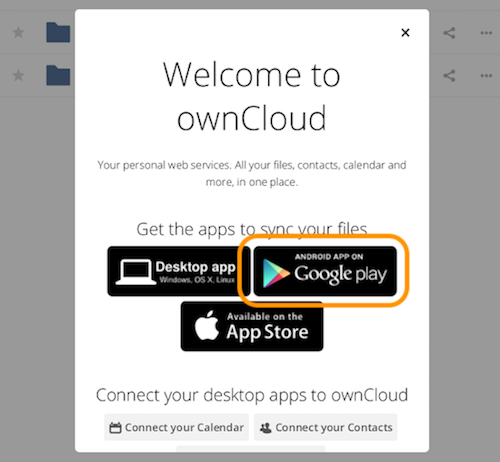
You will also find these links on your Personal page in the ownCloud Web interface. Find source code and more information from the ownCloud download page. Users of customized ownCloud Android apps, for example from their employer, should follow their employer’s instructions.
Upgrading
When you download your ownCloud Android App from the Google Play store, it will be upgraded just like any other Play Store application, according to your settings on your Android device.
It will either update automatically or give you a notification that an upgrade is available. If you are using an ownCloud Android app from a custom repository, e.g., your employer, then it will update in accordance with their policies.
|
When upgrading from a release lower than 2.19, the app is using Scoped Storage instead of Shared Storage. See Physical Location of User Files for more details. The upgrade process takes care of transferring all files one by one from Shared Storage to Scoped Storage and deleting them from Shared Storage after a successful move of each file. The transition does not require user interaction, runs automatically and only needs to be performed once. |
|
Do not power off you device while an upgrade runs the migration process from Shared Storage to Scoped Storage. If this happens even accidentally, ownCloud recommends to disconnect all connections and manually delete all Shared Storage data. When finished, set up all connections once more, which are then automatically using Scoped Storage. |
New Features Wizard
The first time that you use the Android app, you will see the "New Features Wizard". The wizard, similar to wizards in other applications and operating systems, gives you a quick overview of the new features in the ownCloud Android App, so that you’re familiar with them as quickly as possible.
The new features covered in the wizard are: