iOS App and iOS Files App Integration and 3rd Party Apps
Introduction
This guide steps you through ownCloud’s Mobile App for iOS’s integration with the iOS Files App. When enabled, you can open, edit, save, and delete files and folders. However, the functionality needs to first be enabled.
Work With Your ownCloud Data in iOS Files App
To enable this possibility, click Browse, then Edit. Next, in the list of apps under Locations, enable the ownCloud app for your account.
|
In future versions, it is expected that the following functionality will also be supported:
|
Share From Other Apps (via iOS Files App)
When the iOS app is installed and at least one account is properly configured, files on your iOS device can be shared with your ownCloud server. To do so, first enable the location from the Locations list (step through how to do this). After that, when sharing a file, first click Save to Files, choose a location to store the file, and click Add. These steps are shown in the three images below.
Enable the ownCloud app as an iOS Files app location |
Pick a file to "Save to Files" |
Pick the location to save the file and click "Add" |
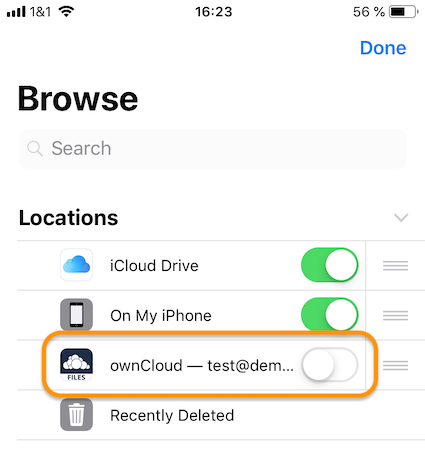
|
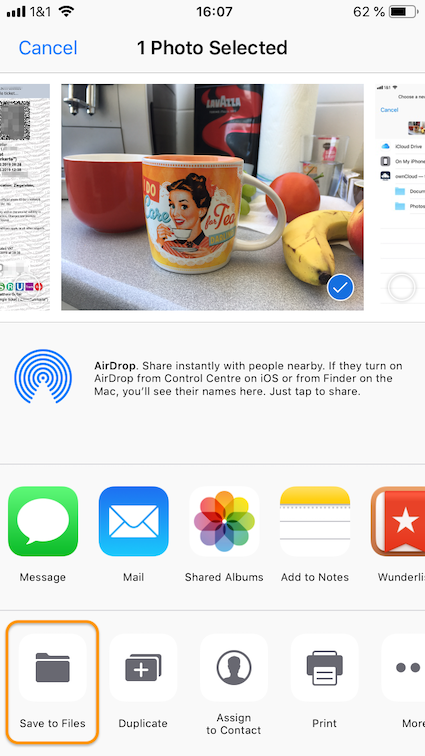
|
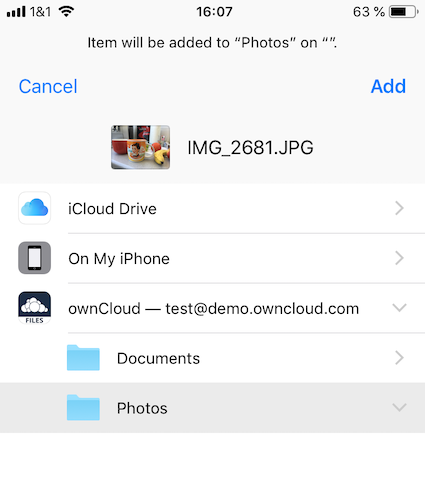
|