Appendix History and Architecture
Introduction
ownCloud provides Desktop Apps to synchronize the contents of local directories from computers, tablets, and handheld devices to the ownCloud server.
Synchronization is accomplished using csync, a bidirectional file synchronizing tool that provides both a command line client and a library. A special module for csync was written to synchronize with the ownCloud built-in WebDAV server.
The ownCloud Desktop App software is written in C++ using the Qt Framework As a result, the ownCloud Desktop App runs on Linux, Windows, and MacOS.
The Synchronization Process
The process of synchronization keeps files in two separate repositories the same. When synchronized:
-
If a file is added to one repository it is copied to the other synchronized repository.
-
When a file is changed in one repository, the change is propagated to any other synchronized repository.
-
If a file is deleted in one repository, it is deleted in any other.
It is important to note that the ownCloud synchronization process does not use a typical client/server system where the server is always master. This is a major difference between the ownCloud synchronization process and other systems like a file backup, where only changes to files or folders and the addition of new files are propagated, but these files and folders are never deleted unless explicitly deleted in the backup.
During synchronization, the ownCloud Desktop App checks both repositories for changes frequently. This process is referred to as a sync run. In between sync runs, the local repository is monitored by a file system monitoring process that starts a sync run immediately if something was edited, added, or removed.
Synchronization by Time versus ETag
Until the release of ownCloud 4.5 and ownCloud Desktop App 1.1, the ownCloud synchronization process employed a single file property — the file modification time — to decide which file was newer and needed to be synchronized to the other repository.
The modification timestamp is part of the file’s metadata. It is available on every relevant filesystem and is the typical indicator for a file change. Modification timestamps do not require special action to create, and have a general meaning. One design goal of csync is to not require a special server component. This design goal is why csync was chosen as the backend component.
To compare the modification times of two files from different systems, csync must operate on the same base. Before ownCloud Desktop App version. 1.1.0, csync required both device repositories to run on the exact same time. This requirement was achieved through the use of enterprise standard NTP time synchronization on all machines.
Because this timing strategy is rather fragile without the use of NTP, ownCloud 4.5 introduced a unique number (for each file?) that changes whenever the file changes. Although this number is a unique value, it is not a hash of the file. Instead, it is a randomly chosen number, that is transmitted in the Etag field. Because the file number changes if the file changes, its use is guaranteed to determine if one of the files has changed and, thereby, launching a synchronization process.
| ownCloud Desktop App release 1.1 and later requires file ID capabilities on the ownCloud server. Servers that run with release earlier than 4.5.0 do not support using the file ID functionality. |
Before the 1.3.0 release of the Desktop App, the synchronization process might create false conflict files if time deviates. Original and changed files conflict only in their timestamp, but not in their content. This behavior was changed to employ a binary check if files differ.
Like files, directories also hold a unique ID that changes whenever one of the contained files or directories is modified. Because this is a recursive process, it significantly reduces the effort required for a synchronization cycle, because the Desktop App only analyzes directories with a modified ID.
The following table outlines the different synchronization methods used, depending on server/client combination:
| Server Version | Desktop App Version | Sync Methods |
|---|---|---|
4.0.x or earlier |
1.0.5 or earlier |
Time Stamp |
4.0.x or earlier |
1.1 or later |
n/a (incompatible) |
4.5 or later |
1.0.5 or earlier |
Time Stamp |
4.5 or later |
1.1 or later |
File ID, Time Stamp |
We strongly recommend using ownCloud Server release 4.5 or later when using ownCloud Desktop App 1.1 or later. Using an incompatible time stamp-based synchronization mechanism can lead to data loss in rare cases, especially when multiple Desktop Apps are involved and one utilizes a non-synchronized NTP time.
Comparison and Conflict Cases
As mentioned above, during a sync run the Desktop App must first detect if one of the two repositories have changed files. On the local repository, the Desktop App traverses the file tree and compares the modification time of each file with an expected value stored in its database. If the value is not the same, the Desktop App determines that the file has been modified in the local repository.
| On the local side, the modification time is a good attribute to use for detecting changes, because the value does not depend on time shifts and such. |
For the remote (that is, ownCloud server) repository, the Desktop App compares the ETag of each file with its expected value. Again, the expected ETag value is queried from the Desktop App database. If the ETag is the same, the file has not changed and no synchronization occurs.
In the event a file has changed on both the local and the remote repository since the last sync run, it can not easily be decided which version of the file is the one that should be used. However, changes to any side will not be lost. Instead, a conflict case is created. The Desktop App resolves this conflict by renaming the local file, appending a conflict label and timestamp, and saving the remote file under the original file name.
Example: Assume there is a conflict in message.txt because its contents have changed both locally and remotely since the last sync run. The local file with the local changes will be renamed to message. (conflicted copy 2016-01-01 153110).txt and the remote file will be downloaded and saved as message.txt.
Conflict files are always created on the Desktop App and never on the server.
Checksum Algorithm Negotiation
In ownCloud 10.0 we implemented a checksum feature which checks the file integrity on upload and download by computing a checksum after the file transfer finishes. The Desktop App queries the server capabilities after login to decide which checksum algorithm to use. Currently, SHA1 is hard-coded in the official server release and can’t be changed by the end-user. Note that the server additionally also supports MD5 and Adler-32, but the Desktop App will always use the checksum algorithm announced in the capabilities:
GET http://localhost:8000/ocs/v1.php/cloud/capabilities?format=json{
"ocs":{
"meta":{
"status":"ok",
"statuscode":100,
"message":"OK",
"totalitems":"",
"itemsperpage":""
},
"data":{
"version":{
"major":10,
"minor":0,
"micro":0,
"string":"10.0.0 beta",
"edition":"Community"
},
"capabilities":{
"core":{
"pollinterval":60,
"webdav-root":"remote.php/webdav"
},
"dav":{
"chunking":"1.0"
},
"files_sharing":{
"api_enabled":true,
"public":{
"enabled":true,
"password":{
"enforced":false
},
"expire_date":{
"enabled":false
},
"send_mail":false,
"upload":true
},
"user":{
"send_mail":false
},
"resharing":true,
"group_sharing":true,
"federation":{
"outgoing":true,
"incoming":true
}
},
"checksums":{
"supportedTypes":[
"SHA1"
],
"preferredUploadType":"SHA1"
},
"files":{
"bigfilechunking":true,
"blacklisted_files":[
".htaccess"
],
"undelete":true,
"versioning":true
}
}
}
}
}Upload
A checksum is calculated with the previously negotiated algorithm by the Desktop App and sent along with the file in an HTTP Header: OC-Checksum: [algorithm]:[checksum].
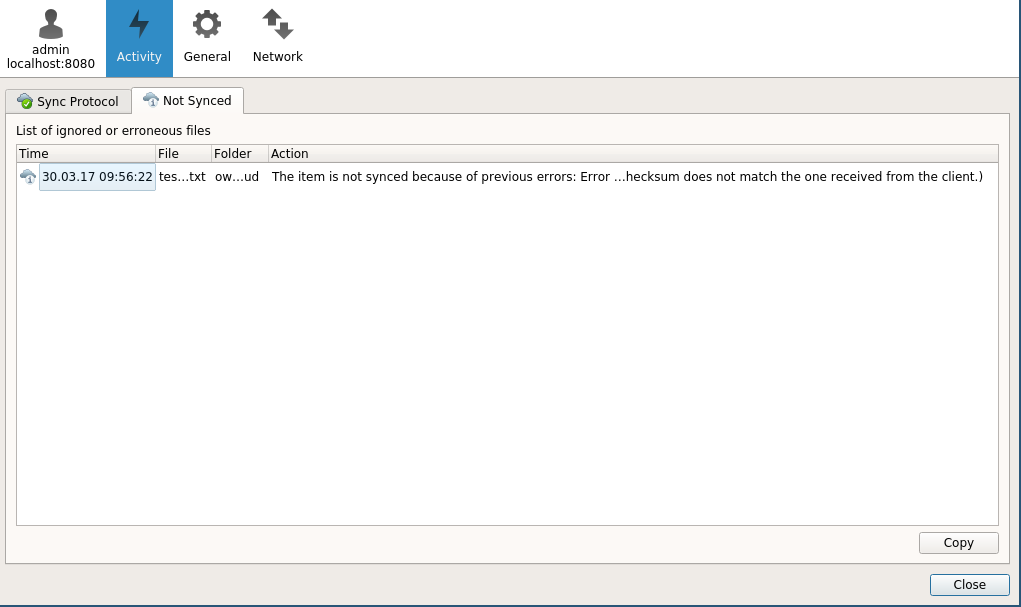
During file upload, the server computes SHA1, MD5, and Adler-32 checksums and compares one of them to the checksum supplied by the Desktop App.
On mismatch, the server returns HTTP Status code 400 (Bad Request) thus signaling the Desktop App that the upload failed. The server then discards the upload, and the Desktop App blacklists the file:
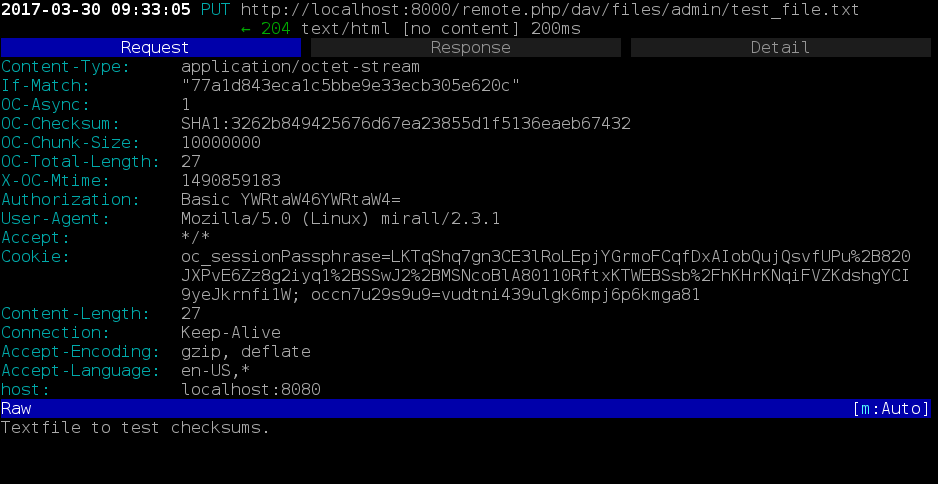
<?xml version='1.0' encoding='utf-8'?>
<d:error xmlns:d="DAV:" xmlns:s="http://sabredav.org/ns">
<s:exception>Sabre\DAV\Exception\BadRequest</s:exception>
<s:message>The computed checksum does not match the one received from the client.</s:message>
</d:error>The Desktop App retries the upload using exponential back-off. On success, (matching checksum) the computed checksums are stored by the server in oc_filecache alongside the file.
Chunked Upload
Mostly same as above. The checksum of the full file is sent with every chunk of the file. But the server only compares the checksum after receiving the checksum sent with the last chunk.
Download
The server sends the checksum in an HTTP header with the file. (same format as above) If no checksum is found in oc_filecache (freshly mounted external storage) it is computed and stored in oc_filecache on the first download. The checksum is then provided on all subsequent downloads but not on the first.
Ignored Files
The ownCloud Desktop App supports the ability to exclude or ignore certain files from the synchronization process. Some system-wide file patterns that are used to exclude or ignore files are included with the Desktop App by default and the ownCloud Desktop App provides the ability to add custom patterns.
By default, the ownCloud Desktop App ignores the following files:
-
Files matched by one of the patterns defined in the Ignored Files Editor.
-
Files starting with
.sync*.db*,.sync_*.db*,.csync_journal.db*,.owncloudsync.log*, as these files are reserved for journaling. -
Files with a name longer than 254 characters.
-
The file
Desktop.iniin the root of a synced folder. -
Files matching the pattern
_conflict-unless conflict file uploading is enabled. -
Files matching the pattern
(conflicted copyunless conflict file uploading is enabled. -
Windows only: Files containing characters that do not work on typical Windows filesystems
(\, /, :, ?, *, ", >, <, |). -
Windows only: Files with a trailing space or dot.
-
Windows only: Filenames that are reserved on Windows.
If a pattern selected using a checkbox in the Ignored Files Editor, or if a line in the exclude file starts with the character ] directly followed by the file pattern, files matching the pattern are considered.
fleeting meta data.
These files are ignored and removed by the Desktop App if found in the synchronized folder. This is suitable for meta files created by some applications that have no sustainable meaning.
If a pattern ends with the forward slash (/) character, only directories are matched. The pattern is only applied for directory components of filenames selected using the checkbox.
To match filenames against the exclude patterns, the UNIX standard C library function fnmatch is used.
This process checks the filename against the specified pattern using standard shell wildcard pattern matching. For more information, please refer to the pattern matching documentation.
The path that is checked is the relative path under the sync root directory.
Pattern and File Match Examples:.
| Pattern | File Matches |
|---|---|
|
|
|
|
|
|
The Sync Journal
The Desktop App stores the ETag number in a per-directory database, called the journal. This database is a hidden file contained in the directory to be synchronized.
If the journal database is removed, the ownCloud Desktop App CSync backend rebuilds the database by comparing the files and their modification times. This process ensures that both server and Desktop App are synchronized using the appropriate NTP time before restarting the Desktop App following a database removal.
Custom WebDAV Properties
In the communication between Desktop App and server a couple of custom WebDAV properties were introduced. They are either needed for sync functionality or help have a positive effect on synchronization performance.
This chapter describes additional XML elements which the server returns in response to a successful PROPFIND request on a file or directory. The elements are returned in the namespace oc.
Server Side Permissions
The XML element <oc:permissions> represents the permission- and sharing state of the item. It is a list of characters, and each of the chars has a meaning as outlined in the table below:
| Code | Resource | Description |
|---|---|---|
S |
File or Folder |
is shared. |
R |
File or Folder |
can share (includes re-share) |
M |
File or Folder |
is mounted (like on Dropbox, Samba, etc.) |
W |
File |
can write file. |
C |
Folder |
can create file in folder. |
K |
Folder |
can create folder (mkdir) |
D |
File or Folder |
can delete file or folder. |
N |
File or Folder |
can rename file or folder. |
V |
File or Folder |
can move file or folder. |
Example:
<oc:permissions>RDNVCK</oc:permissions>